Jaalee Cloud
Overview
Our Jaalee Cloud allows you to configure and manage your JAALEE. The Jaalee Cloud is also the place where you can find your Api-Key in your profile page.
How to use?
First, sign up on https://cloud.jaalee.com or http://www.jaalee.com to get a JAALEE account, then you can log in this account on https://cloud.jaalee.com. If you already have a JAALEE account, you can just use it to log in on https://cloud.jaalee.com or eBeacon.
Second, bind your JAALEE slim Beacon to your JAALEE account. You have two ways to bind it as below:
1. If you have a order number, you can just log in your JAALEE account on https://cloud.jaalee.com and then click the “Add more JAALEE”button, and then input your order number. The background system will bind all the JAALEE slim Beacon to your account.
2. Use eBeacon app to bind your JAALEE slim Beacon to your JAALEE account. First, download eBeacon app in Apple app store. Next, log in your JAALEE account in eBeacon app, and then bind your JAALEE slim Beacon according to cue.
Third, configure JAALEE slim Beacon by eBeacon app, and integrate IOS SDK to your own app.
JAALEE IOS SDK
Latest version
The latest version of the JAALEE iOS SDK is 1.0 and was released 17 September 2015.
Overview
This document shows you a quick way to start using the JAALEE iOS SDK in apps. You will find code examples for core features, and best practices that developers should follow. You can find more detailed information in the JAALEESDK Appledocs.
Installing the iOS SDK
In this section we'll run through the steps to add our SDK to your Xcode project.
If this is your first time out with Xcode and iOS App development, then we recommend you read Apple's introductory guide.
Download the SDK files
Clone the git repo - git clone attach github https://github.com/jaalee/JAALEE-IOS-SDK.git or download the zip file.
Add the SDK files to your project
1. Create a new project in Xcode and give it a name.
2. Create an empty folder in your project directory.
3. Copy the JAALEE_SDK.framework to your new folder.
4. Choose File > Add Files to Your ProjectName.
5. Select your new folder containing the SDK files.
6. In Added folders, select Create groups and in Add to targets, choose your project and click Add.
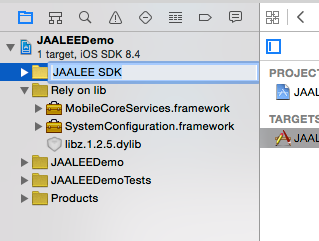
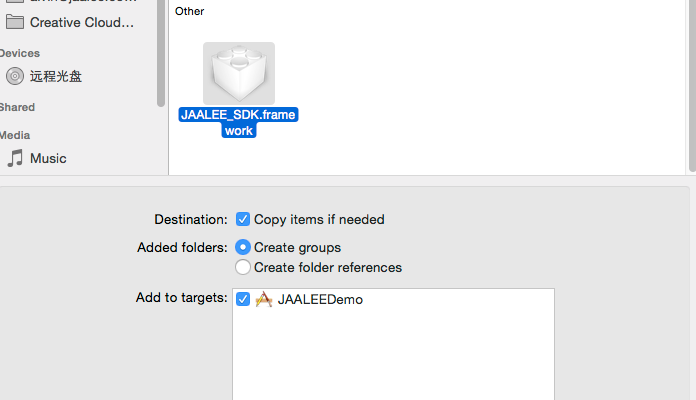
Add the needed library
When you use JAALEE IOS SDK ,you need to add the following basic libraries.
MobileCoreServices.framework
SystemConfiguration.framework
libz.dylib
JAALEE_SDK.framework
Path:Project Name->Bulid Phases->Link Binary With Libraries
After you finish adding the libraries, it shows as follow:
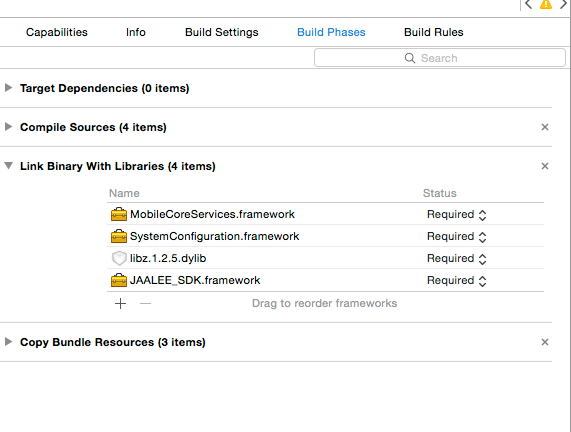
Select true native compilation in the compilation mode
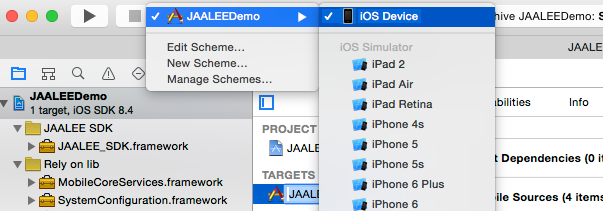
Click "Compile"(Command+B)
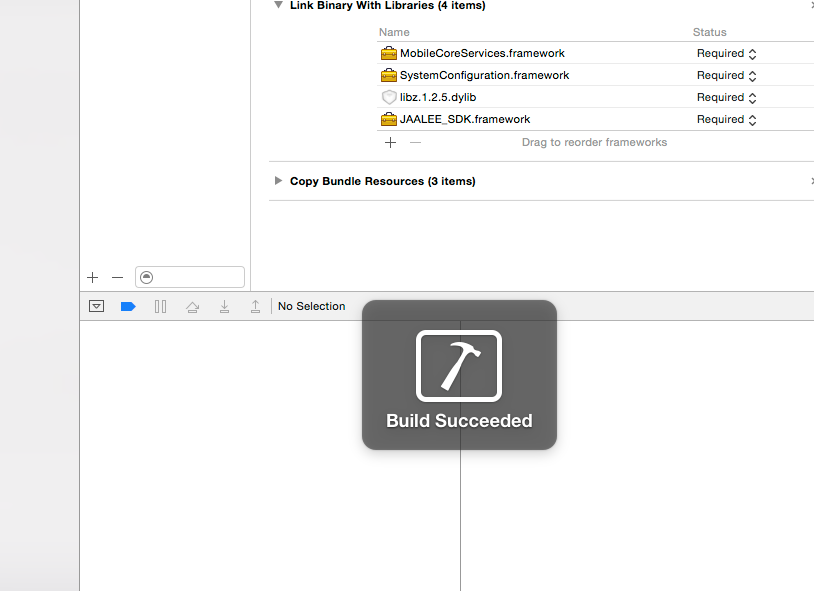
Now we can start using objects and methods from the SDK. Go to FirstViewController.h and we can start adding them.
Make this View Controller JAALEEManagerDelegate
And implement its methods:
-(void)JAALEEManager:(JAALEEManager *)manager
locationServiceSettingError:(NSError *)error
{
NSLog(@"ERROR MESSAGE: %@", error);
}
- (void)JAALEEManager:(JAALEEManager *)manager didRangeBeacons:
(NSArray *)beacons inRegion:(JAALEERegion *)region
{
NSLog(@"Range iBeacons: %@", beacons);
}
- (void)JAALEEManager:(JAALEEManager *)manager
didUpdateEddystoneUIDBeacon:(EddystoneUID *)beacon
{
NSLog(@"Range Eddystone-UID beacon: %@", beacon);
}
- (void)JAALEEManager:(JAALEEManager *)manager
didFoundEddystoneURLBeacons:(NSArray *)beacons
{
NSLog(@"Range Eddystone-URL beacons: %@", beacons);
}
-(void)JAALEEManager:(JAALEEManager *)manager didUpdateLocations:
(NSArray *)Locations
{
NSLog(@"Geography position updated: %@", Locations);
}
Add the JAALEEManagerDelegate property and create it
@property (nonatomic, strong) JAALEEManager *_JAALEEManager;
Add the JAALEERegion property and create it
@property (nonatomic, strong) JAALEERegion *iBeaconRegion;
Add to viewDidLoad()
__JAALEEManager = [[JAALEEManager alloc] init];
__JAALEEManager.delegate = self;
_iBeaconRegion = [[JAALEERegion alloc]
initWithProximityUUID:JAALEE_DEFAULT_PROXIMITY_UUID
identifier:@"com.jaalee"];
Now add viewDidAppear method and start monitoring beacons inside it -
[self startDetectAllBeacons:true];
Our last task is to add viewDidDisappear method and stop monitoring beacons if it is raised -
[self startDetectAllBeacons:false];
You can add your logic to the JAALEEManagerDelegate methods and run on your device.
About Reconfiguration JAALEE Device
If you want to reconfigure JAALEE Device, you must have the operating authority. In other words, you can’t change the configuration if you don’t have the operating authority to this JAALEE.
First, you need to register a developer account on https://cloud.jaalee.com/register, then you will get a API KEY in Your profile page
Go to SecondViewController.m and we can start it.
Make this View Controller JAALEEConfigureManagerDelegate
And implement its methods:
- (void)JAALEEConfigureManager:(JAALEEConfigureManager *)manager
networkError:(NSError *)error
{
NSLog(@"error: %@", error);
}
- (void)JAALEEConfigureManager:(JAALEEConfigureManager *)manager
didDiscoverJAALEE:(JAALEEDevice *)JAALEE RSSI:(NSNumber *)RSSI
{
NSLog(@"JAALEE ID: %@ RSSI:%d", JAALEE.JAALEEID, [RSSI intValue]);
}
Add the JAALEEConfigureManager property and create it in viewDidLoad
@property (nonatomic, strong) JAALEEConfigureManager *_ConfigureManager;
Add to viewDidLoad(
- (void)viewDidLoad {
[super viewDidLoad];
// Do any additional setup after loading the view, typically from a nib.
__ConfigureManager = [[JAALEEConfigureManager alloc] init];
__ConfigureManager.delegate = self;
[__ConfigureManager setJAALEEDeveloperAPIKey:@"your developer key"];
Now add viewDidAppear method and start detecting JAALEE devices inside it -
[__ConfigureManager startDiscoveryJAALEE]
Our last task is to add viewDidDisappear method and stop detecting JAALEE devices if it is raised -
[__ConfigureManager stopJAALEEDiscovery];
You can add your logic to the JAALEEConfigureManagerDelegate methods and connect the JAALEE device and reconfiguration it.